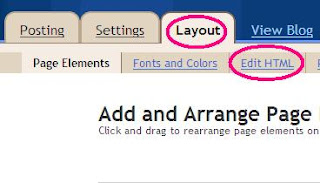Here I am writing about Most Valuable Tips for Blog Writing. If you follow these tips you will be a good blogger.
1. Use a clear headline, and don't be afraid to make bold statements (but don't mislead people either). Make it snazzy and use key words. Example: Ex-Techno-Weenie Masters HTML Code
2. Write like you talk. It's okay to use common expressions from speech.
3. Write with the reader in mind. Remember WIIFM? It's marketing jargon for What's In It For Me? That's what you should be keeping in mind. Your reader will read your post looking for what's in it for them.
4. Make it valuable and worthwhile. Don't waste people's time. If you don't have anything to say, no problem, plenty other people do. So share their articles, do an interview, review a book.
5. Write clearly (short sentences, only one concept per sentence). No double speak or jargon; no more than one idea in one sentence- don't make your readers have to think about your meaning. Spoon feed them. Use commas and dashes liberally.
6. Use keywords often. This will help you stay on purpose, and the search engines will love your blog. Your rankings will go up. This is one of the reasons we have you write out your purpose statements before beginning your blog. The clearer you are about your purpose, the more consistently you will deliver messages that are on target. And the more often your keywords show up, the better your search engine results.
7. Link often. This builds credibility and positions you as an expert in your field. People don't have time to know what others are doing, you should tell them. Linking to other blogs and websites also helps you build a network of associates who will in turn link to your blog.
8. Keep it lively, make it snappy and snazzy. Even if you aren't a natural born writer, you can write for your blog. Just write like you're speaking to your friend. or to yourself! Remember though, get to the point quickly. Keep in mind the journalist's rule of 5 W's in the first paragraph: who, what, why, when and where.
9. Proof-read for typos and glaring grammatical errors. You wouldn't go out of the house with dirty hair or missing a sock, so why would you publish spelling mistakes? Respect your readers by polishing up your stuff.
10. Keep it short and simple. Most people are scanners. You may have a lot to say and think it interesting, and it may be. But people are reading online and out of time. Get to the point quickly. Publishing short posts more frequently is a better format than publishing lengthy articles every few weeks.